How to Take Screenshots on MacOS Computers in 3 Simple Steps
Taking a Screenshot on a Macbook Pro – Keyboard Shortcut Tutorial
To capture a screenshot on Mac OS, press the Command + Shift + 4 key combination. Instead of the mouse pointer, an “+” sign will appear. Simply hover over the desired area to scan within the frame. The resulting screenshot will be saved on the Desktop (main screen) of your Mac OS device.
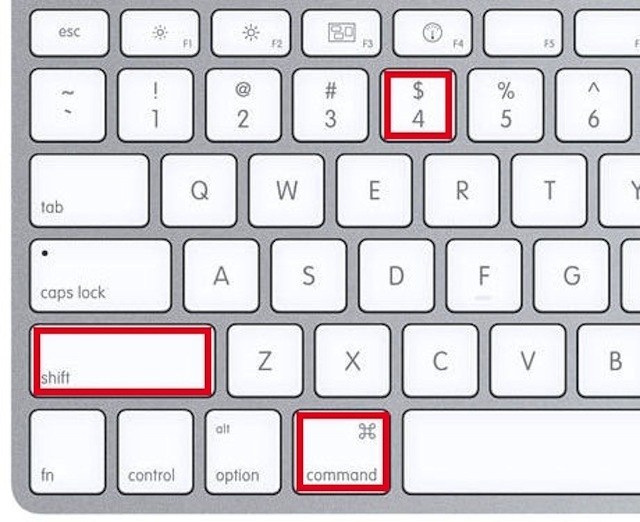
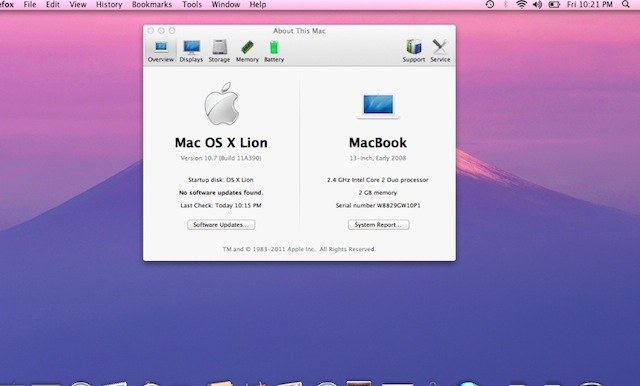
Alternative Method for Capturing a MacOS Computer Screen
To capture the entire image without selecting the screen frame, press the Command + Shift + 3 key combination.
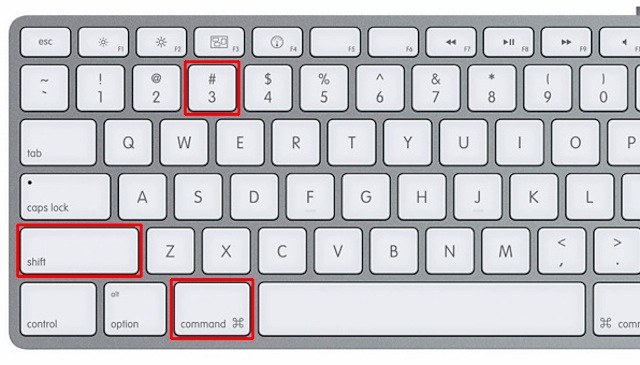
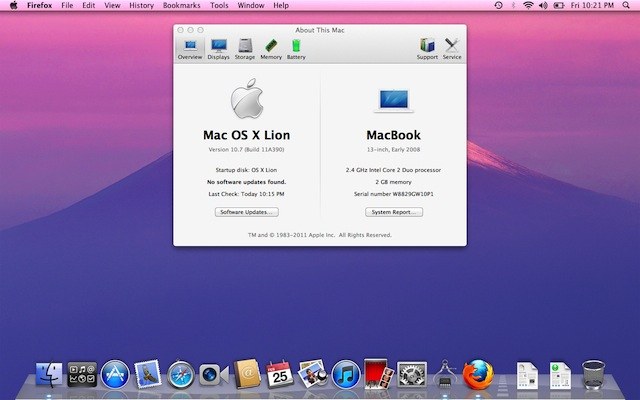
To capture a specific window on your device screen, use the following key combination: Command + Shift + 4 + Spacebar. This will change your mouse cursor to a camera icon. Simply move the cursor to the desired window, such as a web browser or application, and click on it to take a screenshot of only that window. The selected window will be highlighted in blue before capturing the image.
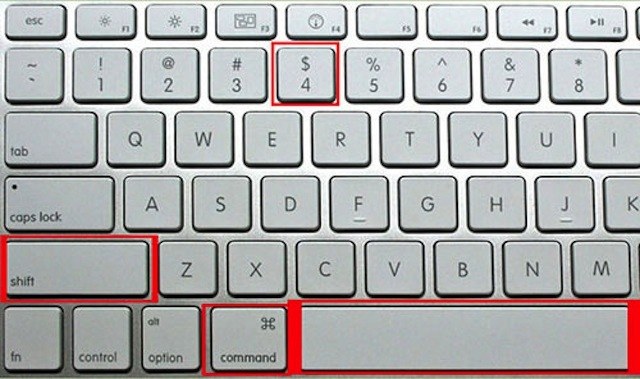
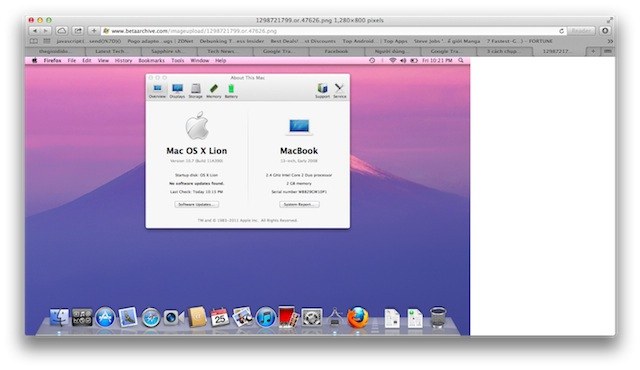
The post https://meo.tips/lifehacks/how-to-take-screenshots-on-macos-computers-in-3-simple-steps/ appeared first on Meo.tips.
View more from Meo.tips:
Comments
Post a Comment