Bluetooth speaker connects but can't hear, can't speak – Causes and solutions
1 Due to mistaken connection with speakers, other Bluetooth devices
Connecting a Bluetooth speaker at the same time or an area with multiple speaker devices with the same (or similar) name may cause a mistaken connection between the Bluetooth speaker and your electronic device.
Therefore, disconnect the Bluetooth connection on your device and power off the Bluetooth speaker, then test as follows:
- Step 1 : Turn on the Bluetooth Speaker Power button and open the Bluetooth function on your device such as phone, laptop.
- Step 2 : Check the Bluetooth speaker name again.
- Step 3 : Check and connect to the Bluetooth speaker name on the screen of your phone, laptop. So you can fix the error of connecting the wrong Bluetooth speaker!

2 Because the speaker or source sound is low
In case the electronic device that connects the speaker or Bluetooth speaker, or both of these cases, is in a state that the sound is adjusted to a small level, it is also the reason why you cannot hear the Bluetooth speaker making sound. So, let's double-check a few things like this:
- Step 1 : Increase the volume level on your connected device like phone or computer.
- Step 2 : Find the volume level on the Bluetooth speaker.

3 Because the source is simultaneously connected to another audio output device
In case your Bluetooth speaker is connected to another audio output device (including other speakers), it may also cause the Bluetooth speaker to lose its sound. Now check the following steps:
- Step 1 : Check whether the source device such as phone, computer is simultaneously connecting to other audio output devices such as , , … via wire or Bluetooth. If so, disconnect it.
- Step 2 : Turn off the power on the Bluetooth speaker (and other Bluetooth audio output devices if available) and turn off the Bluetooth function on your electronic device.
- Step 3 : Turn on the power on the Bluetooth speaker and start the Bluetooth connection again with your electronic device (or source).

4 Due to long distance or obstacles
If you place the Bluetooth speaker far away from the source device (such as a phone, computer), or between these two devices, there are many obstacles, this is also one of the common causes of the loss of the Bluetooth speaker. sound, even crackling during music playback.
Therefore, you should adjust the distance between the electronic device and the Bluetooth speaker, up to 10m (for most Bluetooth transmitters today). In addition, you should move objects, including electronic transmitters, or move to an area with less furniture to improve audio signal transmission.

5 Due to outdated drivers or software errors
Bluetooth speakers with no sound or no sound can also be due to outdated or faulty drivers on the computer.
Therefore, please fix this error by downloading the Driver Easy application to your computer and installing it according to the software instructions, such as selecting Scan now > Select Update All so that the computer automatically downloads and updates on your computer. system. It is done!
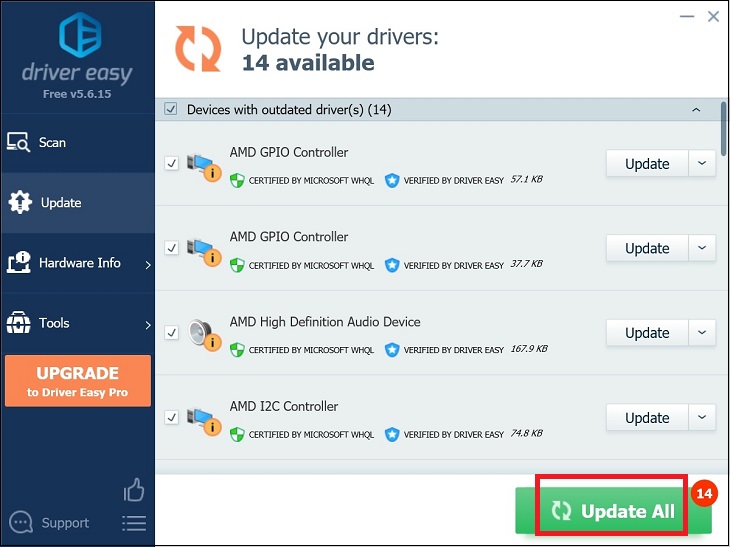
6 Bluetooth support service is not enabled
It is possible that you forgot to turn on the Bluetooth function on your electronic device, or for a computer, it may be because the device has not activated a Bluetooth enabled service.
You can fix the error that the Bluetooth service is not enabled on a Windows computer by the following:
Step 1 : Press Window key + R , then enter “ services.msc ” in the Open box and press the OK button.

Step 2 : Select Bluetooth Support Service .
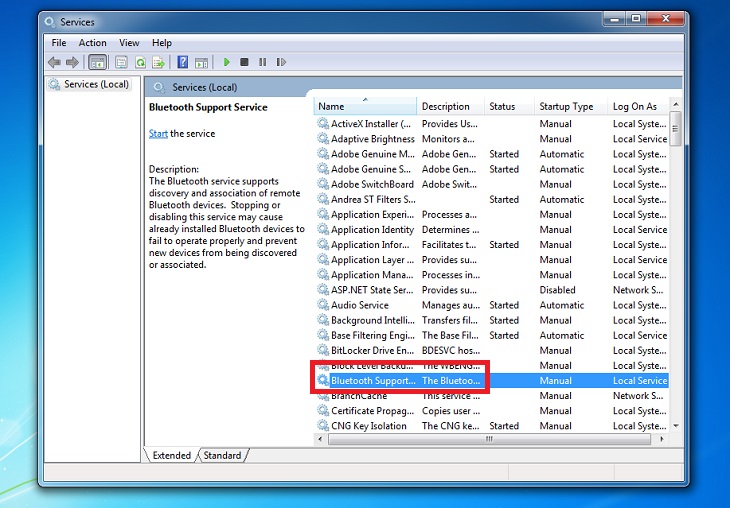
Step 3 : In the Startup type section, select Automatic > Select Start to start the Bluetooth service > Select Apply > Click the OK button to finish. Then you check the sound quality of the Bluetooth speaker again.
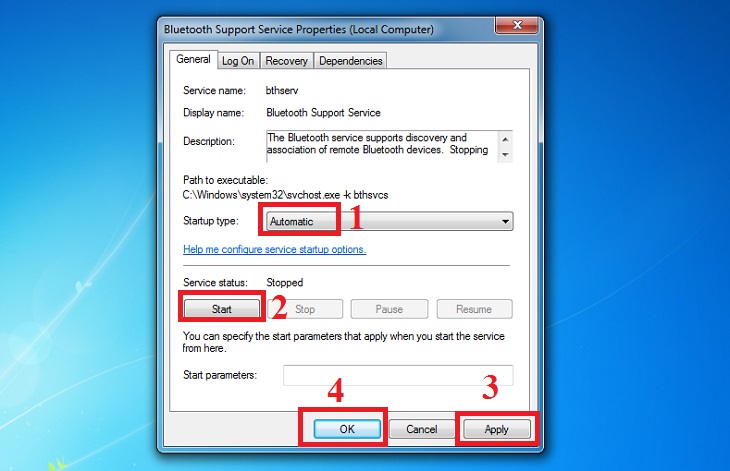
7 Due to Bluetooth error on Windows laptop
The case where the speaker does not play sound can also be due to a Bluetooth error on the laptop, (from Windows 7 and above). At this point, you can troubleshoot as follows:
Step 1 : Click the Windows icon on the desktop taskbar (or click the window-shaped key on your laptop or desktop keyboard), enter audio playback in the search box > Select Find and fix audio playback .
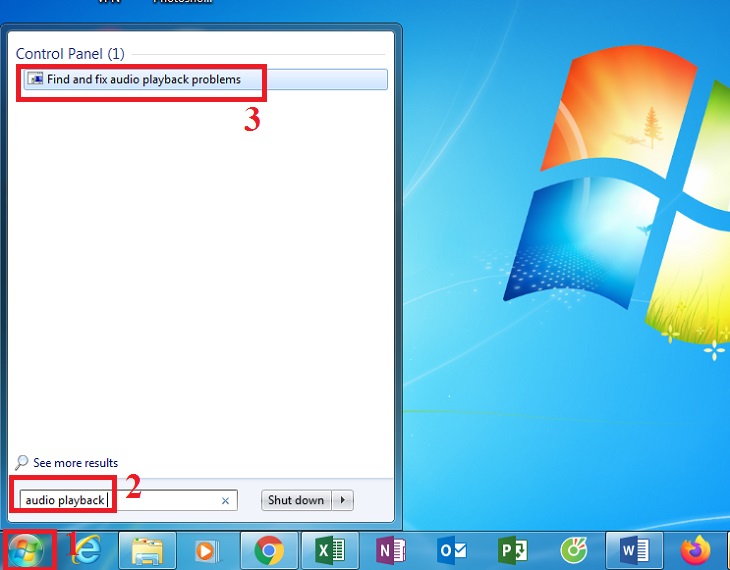
Step 2 : Click the Next button to repair and fix the audio problem.
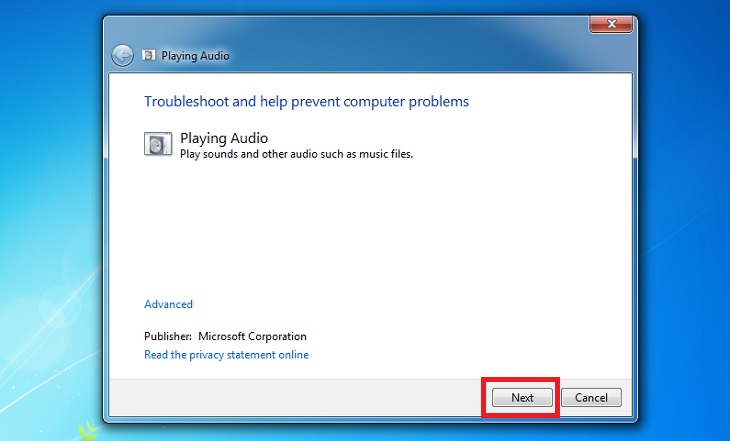
So, you already know the cause and how to fix the Bluetooth speaker problem that connects but can't hear, can't speak. Good luck.
The post https://meo.tips/using/bluetooth-speaker-connects-but-cant-hear-cant-speak-causes-and-solutions/ appeared first on Meo.tips.
View more from Meo.tips:
How to use the CarePlix Vitals app to measure blood oxygen levels very convenientlySynthesize super cool ASMR videos with layering sounds to help you relax
Instructions for making a stylus pen for tablets and phones are very easy
The familiar Vaseline jar can be used to remove makeup effectively
Unique beauty tricks without makeup
How to protect hair from sunburn and damage in summer
Why use a face wash on acne? How to fix acne when using a face wash machine
How to make Korean mixed rice with salmon and spinach using a rice cooker
Tips to clean the kettle quickly and effectively
22 very beautiful but extremely toxic flowers
Handling electrical equipment when exposed to water
How many parts does the shrimp body have? Detailed structure of shrimp body
8 ways to download Tik Tok videos without logo for free on your phone, simple and easy to do
The 14 most effective ways to study online at home should be applied immediately
15 applications to sing karaoke on phones and computers to help you sing anywhere
Collection of 10 touching words about a good and meaningful father
Necessary documents to enjoy motorcycle insurance after a traffic accident
Sea urchin – sea urchin – what is a sea urchin? How to cook delicious sea urchin
Instructions on how to block YouTube ads easily and effectively
Error on Samsung washing machine and how to fix it
Comments
Post a Comment